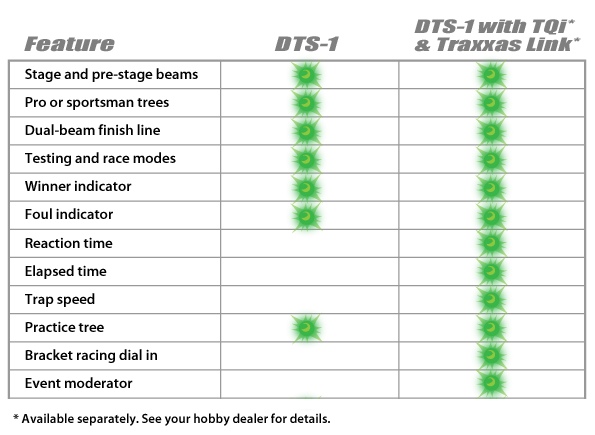Revolution in Racing > Capture the Total Drag Racing Experience
You've never seen anything like this before! Traxxas innovation takes your racing fun to a whole new level with an authentic, portable, and affordable drag race timing and scoring system. The DTS-1 unfolds and turns any strip of smooth asphalt into your own personal dragstrip. Everything has been scaled to re-create the entire drag racing experience with as much accuracy and realism as possible. Want even more race data and detail? Use the TQi with Docking Base and an iPhone or iPod touch with the Traxxas Link application (all available separately), and the DTS-1 creates digital time slips with your elapsed time, reaction time, and trap speed to a tenth of a mph. The DTS-1 adds a whole new dimension that takes your drag racing fun to an exciting, full-on simulation of the NHRA Pro Racing experience. Click here to learn about binding and linking your TQi transmitter to the DTS-1 system.
High-Visibility Laser Reflectors
Pro-Level Racing Simulation
Take Your Racing to the Next Level with the Traxxas Link App
Operating the DTS-1 with your TQi Transmitter and the Traxxas Link AppArticle #89870
This article explains how to electronically Bind the DTS-1 Drag Timing System to the TQi transmitter for operation with an iPhone or iPod touch and the Traxxas Link App. The TQi Docking Base and the Traxxas Link App (available now) are required. If you have already downloaded Traxxas Link, be sure to update your app to the latest version. Understanding Binding and Linking To operate the DTS-1 with your TQi transmitter and Traxxas Link, you will need to electronically Bind the transmitter to the DTS-1 system. Once bound, the transmitter and DTS-1 consoles will automatically Link to communicate with each other when powered on. Here's what these terms mean: BIND: When you bind a device (a vehicle or the DTS-1) to the TQi transmitter, the transmitter stores that device in its memory so it may later identify the device and Link to it. Binding is required the first time you set up the DTS-1 system. Once bound, the transmitter will automatically Link to the DTS-1 each time you power up your transmitter and the DTS-1 together. LINK: Each time you power up your TQi transmitter, it will search for devices it has been previously bound to. When you power on a device that you have previously bound to your TQi transmitter, the transmitter will recognize the device and automatically Link to it. This only takes a moment. Once Linked, the device is ready to be controlled using the TQi transmitter and Traxxas Link App. Before You Begin All the steps below should be performed with your iOS device installed in the transmitter, with the Traxxas Link application running. STEP 1: Bind the TQi transmitter to 1. Hold the SET button on the TQi transmitter as you switch it on. Release the SET button. The transmitter is now in Bind mode. 2. Hold the SET button on the Finish Line console as you switch it on. Release the SET button. The console is now in Bind mode. 3. Allow the console and TQi transmitter to bind automatically. 4. If prompted, update firmware. See "Updating Firmware" below for more information. 5. Power off the transmitter and console when the update is complete. 6. Repeat Steps 1–5 for the Starting Line console. Note: the Starting Line console's buttons are labeled on the Sun Shade. Install the Sun Shade now if you have not already done so. STEP 2: Bind the Starting Line Console to the Finish Line console 1. Hold the SET button on the Starting Line console as you switch it on. Release the SET button. 2. Hold the SET button on the Finish Line console as you switch it on. Release the SET button. 3. Allow the consoles to automatically link. 4. Power off the consoles and the transmitter. STEP 3: Link the DTS-1 Starting Line and Finish Line consoles 1. Power on the Starting Line console. Press and hold the SET button on the console until the console beeps twice, and then release. 2. Power on the Finish Line console. The two consoles will link automatically. NOTE: The consoles must be switched on within ten seconds of each other or the link mode will time out. 3. When the consoles are linked properly, the green LEDs on the DTS-1 Starting Line console will flash slowly. STEP 4: Link the TQi to the DTS-1 1. Switch on the TQi transmitter and launch the Traxxas Link application. 2. Switch on the Starting Line console. Since they have been previously bound, the transmitter and DTS-1 should link automatically, and the DTS-1 icon will Operating the DTS-1 and your vehicle The TQi transmitter can be linked to the DTS-1 and a model at the same time, so you can operate the DTS-1 and race a vehicle with the DTS-1 using 1. Power on the TQi transmitter and launch the Traxxas Link application. 2. Power on either your model or the Starting Line console. 3. The transmitter and model or console will link automatically. The DTS-1 icon or Veh icon will show green in the Traxxas Link status bar, depending on what you've linked to. 4. At the Traxxas Link home screen, touch the Garage icon. 5. Touch the Connect icon to access the Connect screen. 7. Touch Set TQi Transmitter to Link mode. The key will turn blue, indicating the TQi is in Link mode. 8. Power on the second device you wish to link to. It will link to the transmitter automatically. The Connect screen may also be used to bind two devices to one TQi transmitter. Follow the instructions above using the Set TQi Transmitter to Bind mode key instead of the Set TQi Transmitter to Link mode key. Updating Firmware
If you need help or have questions about operating your DTS-1 or any Traxxas product, contact Customer Support at 1-888-TRAXXAS or emailmailto:support@traxxas.com. |